Our team of researchers has crafted four customizable creative test survey templates. They're your plug-and-play solution for testing ads, commercials, product concepts, and more. No more guesswork or hunting down survey examples online – our research team has done the heavy lifting for you!
Getting Started
AYTM templates are free regardless of membership level and located in your Dashboard in the Drafts section.

Once you locate the template you want to use you can click on the gear icon to learn more about that specific template or click on to

clone the template. Clicking on this icon will always clone the template and direct you to the Survey Editor page – don’t worry you can’t overwrite any of the templates.
Creative Test – (video): 1 ad + control group
This template is designed for when you need to test one creative ad that is a video file. Test one print ad to measure it’s relative impact on purchase consideration and perception of various brand attributes. This template includes questions about brand awareness and usage. Also test an ad’s brand linkage, as well as how it rates across various traits. When the survey is completed you'll be able to measure if the AD exposure resulted in any statistically significant changes in answers on the following questions.
Editing the Survey
It's important to address your questions to a relevant target audience. You can do this with demographic traits, by AYTM’s pre-profiled data points - House Tags, or custom screening questions. This template uses a custom screening question as shown below.
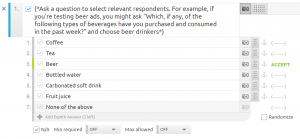
In addition to defining your target audience we recommend you start by asking relevant questions about product use (frequency, brand preference). You should also ask if the person has recently seen an ad for other products in the category as this may affect their responses. Our recommendations for these questions are Q3-Q5 in the template. Please note that Q1 and Q2 in the template are internal technical notes, instructions and tips that must be removed before launching your survey. Question 3 as shown below for example will help you classify the frequency of use or purchase. If we use the beer ad example from the screening question you utilize this ask how often they purchase and/or consume beer.

Question 4 in this template asks respondents where they usually drink beer. You won’t always be able to provide an exhaustive list for these types of questions which is why we recommend a write in option. You never know, respondents might surprise you with an answer you didn’t think about!

Question 5 is your brand and competitive awareness question. This question adds granularity to a brand awareness question. You can see how you stack up against your competitors in purchase regularity and awareness.

Now that we have classified respondents and gathered some product usage data it’s time to start the ad test!

Question 7 asks respondents if they have viewed any ads for your product recently and will be the starting point for the logic laid out in this survey. From this point your total number of respondents will be split into 2 even groups. Half of the respondents will be directed to the ad while the control group will be skipped to the purchase intent question. While the logic is pre-programmed, click on the blue die at the top right of your question to review how it is arranged.
The group of respondents who will view your ad will be directed to Q8 for some instructions before viewing the ad.
When uploading videos to the platform we recommend .mp4, smaller than 200mb, and less than 750 seconds for the best quality.

A respondent must watch the entire video before being allowed to move forward. If they try to skip ahead they will have to start from the beginning. Another feature of our video question type is the ability to allow replay. Click the box under the video to allow a respondent to replay the video at any future point in the survey. After the respondents have viewed the ad we will show them an unaided brand linkage question, which is Q10 in this template.

This is an open-ended question which allows respondents to type in a free form response. You can change this to an aided question by switching to a radio button and providing a brand list. Click on the question type icon at the top left to switch the question type that is currently set. The next question, Q11, will collect brand perceptions utilizing our Polarity Scale question type. Sometimes known as a semantic differential scale this question type provides respondents with pairs of attributes in which they use to rate the ad. The pairs shown in this template can be customized for your needs. You can create your own custom pairs, or we have a library of pairs you can access from the drop-down menu at the bottom right of this question.

Question 12 is where you ask respondents about purchase intent. All respondents will see this question, including the control group.

Question 13 utilizes our Competitive Topography research test. This research automation solution was created to explore several entities across a list of brands. It provides a stunning visualization of your competitive landscape across the attributes important to your brand.
This question type works best with at least 4 entities and 4 attributes, and you can add up to 10 items in each list. Please note that we recommend having 7 items in each list to get the most informative visualizations. In the right bottom corner of the attributes list you will find a drop-down menu with a preset library of common attributes broken down to three groups - product attributes, service attributes, and general brand attributes.

Here we are, last question in this template! This final question will allow you collect any final thoughts or feedback that a respondent may have for you.

Preview and Testing
Before launching your survey it’s imperative to test your survey. As the author of the survey you can test at any point by click on the “Preview” button on the left side of your page.

This preview lightbox allows you to test the survey across multiple devices, skip to different parts of the survey or view exactly as a respondent.

Starting at the top left you can preview the survey simulating three different devices: desktop, tablet and smartphone. The next set of controls allows you to change the mode from “Researcher” or “Respondent”. Researcher mode will show you any logic applied to the survey without applying it allowing you move freely in the survey. Respondent mode will hide and apply any logic allowing to test the survey as if you were a respondent. In addition to testing and previewing the survey yourself, it never hurts to have a second pair of eyes. To send someone a preview of your survey (without giving them access to your AYTM account) use the preview link icon.

Click on the link icon to access all the share features. You can download a copy of your survey draft to Word or PDF, email the draft, or send the survey preview link. This link will allow someone to take the survey as if they were a respondent but will not collect any of the results.
Creative Test – (video): 3 ads + control group
This template is designed for when you need to test multiple creative ads that are video files. Test three video ads against each other to measure their relative impact on purchase consideration and perception of various brand attributes. This template includes questions about brand awareness and usage. Also test an ad’s brand linkage, as well as how it rates across various traits.
Editing the Survey
It's important to address your questions to a relevant target audience. You can do this with demographic traits, by AYTM’s pre-profiled data points - House Tags, or custom screening questions. This template uses a custom screening question as shown below.
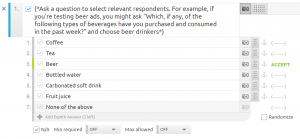
In addition to defining your target audience we recommend you start by asking relevant questions about product use (frequency, brand preference). You should also ask if the person has recently seen an ad for other products in the category as this may affect their responses. Our recommendations for these questions are Q3-Q5 in the template. Please note that Q1 and Q2 in the template are internal technical notes, instructions and tips that must be removed before launching your survey. Question 3 as shown below for example will help you classify the frequency of use or purchase. If we use the beer ad example from the screening question you utilize this ask how often they purchase and/or consume beer.

Question 4 in this template asks respondents where they usually drink beer. You won’t always be able to provide an exhaustive list for these types of questions which is why we recommend a write in option. You never know, respondents might surprise you with an answer you didn’t think about!

Question 5 is your brand and competitive awareness question. This question adds granularity to a brand awareness question. You can see how you stack up against your competitors in purchase regularity and awareness.

Now that we have classified respondents and gathered some product usage data it’s time to start the ad test!

Question 7 asks respondents if they have viewed any ads for your product recently and will be the starting point for the logic laid out in this survey. From this point your total number of respondents will be split into 2 groups. Three quarters of the respondents will be directed to the ads while the control group will be skipped to the purchase intent question. While the logic is pre-programmed, click on the blue die at the top right of your question to review how it is arranged. The group of respondents who will view your ads will be directed to Q9 and then be split into three more groups one group for each ad in this template. You will notice the blue die again which works to direct each group to one of the three ads. The blue rabbit icon on Q10, Q11 and Q12 works to ensure respondents will only see one of the three ads in the survey. When uploading videos to the platform we recommend .mp4, smaller than 200mb, and less than 750 seconds for the best quality.

A respondent must watch the entire video before being allowed to move forward. If they try to skip ahead they will have to start from the beginning. Another feature of our video question type is the ability to allow replay. Click the box under the video to allow a respondent to replay the video at any future point in the survey. All respondents who viewed the ads will meet at Q13, which is an unaided brand linkage question.

This is an open-ended question which allows respondents to type in a free form response. You can change this to an aided question by switching to a radio button and providing a brand list. Click on the question type icon at the top left to switch the question type that is currently set. The next question, Q14, will collect brand perceptions utilizing our Polarity Scale question type. Sometimes known as a semantic differential scale this question type provides respondents with pairs of attributes in which they use to rate the ad. The pairs shown in this template can be customized for your needs. You can create your own custom pairs, or we have a library of pairs you can access from the drop-down menu at the bottom right of this question.

Question 15 is where you ask respondents about purchase intent. All respondents will see this question, including the control group.

Question 16 utilizes our Competitive Topography research test. This research automation solution was created to explore several entities across a list of brands. It provides a stunning visualization of your competitive landscape across the attributes important to your brand. This question type works best with at least 4 entities and 4 attributes, and you can add up to 10 items in each list. Please note that we recommend having 7 items in each list to get the most informative visualizations. In the right bottom corner of the attributes list you will find a drop-down menu with a preset library of common attributes broken down to three groups - product attributes, service attributes, and general brand attributes.

Here we are, last question in this template! This final question will allow you collect any final thoughts or feedback that a respondent may have for you.

Preview and Testing
Before launching your survey it’s imperative to test your survey. As the author of the survey you can test at any point by click on the “Preview” button on the left side of your page.

This preview lightbox allows you to test the survey across multiple devices, skip to different parts of the survey or view exactly as a respondent.

Starting at the top left you can preview the survey simulating three different devices: desktop, tablet and smartphone. The next set of controls allows you to change the mode from “Researcher” or “Respondent”. Researcher mode will show you any logic applied to the survey without applying it allowing you move freely in the survey. Respondent mode will hide and apply any logic allowing to test the survey as if you were a respondent. In addition to testing and previewing the survey yourself, it never hurts to have a second pair of eyes. To send someone a preview of your survey (without giving them access to your AYTM account) use the preview link icon.

Click on the link icon to access all the share features. You can download a copy of your survey draft to Word or PDF, email the draft, or send the survey preview link. This link will allow someone to take the survey as if they were a respondent but will not collect any of the results.
Ask AYTM
If you have any questions as you are building out your survey don’t hesitate to reach out! Click on the chat bubble located at the bottom right of this page to start a conversation.



.jpeg)
.jpg)


















