Brand and Competitor Assessment Template
When you sign up for any type of AYTM account (from ECO to PRIME) and open your Dashboard, at the top of the “Drafts” section you’ll see a collapsible purple-colored folder entitled “AYTM SURVEY TEMPLATES LIBRARY”. When you click on that folder, 10 survey templates will appear.
Our templates are your plug-and-play solution for testing logos, ads, product concepts, and more. No more guesswork or hunting down survey examples online – our team of researchers crafted these templates, and you can customize them for your needs. You don’t have to worry about accidentally deleting the folder or any of the templates within it because they’ll always be there for your use! To learn more about a template, click on the gear icon to the right of it. To start using a template, simply click on the clone/edit button to clone the survey to your account and begin editing.

When to Use the Brand and Competitor Assessment Template
The Brand and Competitor Assessment Template is designed to assess how your/your client’s brand is positioned against the competition. The data resulting from a survey using this template can provide assistance when writing a Creative Brief or pitching to a new client and is an excellent tool for assessing the competitive landscape. By using this template you can gather video responses and download them in presentation-ready formats. It also includes our MaxDiff advanced research test for assessing which product features matter most to your target market. As an industry best-practice, this survey uses a funnel approach – first by asking respondents general questions about the product/service category and the key brands, then narrowing into your specific brand of interest.
Edit Your Survey
Before editing the prequalification questions or any other survey questions, scroll down to the main body of the survey (Q1 and Q2) and you’ll see some handy tips and instructions on how to edit the survey cleanly and customize to your needs. Be sure to delete both instructional questions before launching your survey.
Survey Title (Not seen by respondents)
Upon cloning the template and opening it, you can adjust the Survey Title to help keep your Drafts organized. Respondents will not see this title.

Prequalification Questions
Next, you’ll see one screener, or custom prequalification question, pre-loaded.

Prequalification questions are used to ensure you are surveying the appropriate sample of people, also known as your target market. The pre-loaded question in this template intends to screen respondents based the types of electronic devices owned and used. Your job is to update the text within the asterisks and curly brackets to suit your needs and remove both the asterisks and curly brackets after updating the text. You can also update any of the question and answer text; add, remove, and reorder answer choices as needed; add images; switch the question type from checkbox to radio button if appropriate; randomize or lock answer choices into position; set min/max number of selections allowed for a checkbox question; and designate which answer choices should be accepted into the survey or ejected. You have the option to add additional screeners (up to a total of 5). Keep in mind that as you add screeners, it may become more difficult (timely, and expensive) to field your survey. But, it’s very important that you are surveying the right target – so that’s something you’ll have to weigh the costs of.
Survey Title (Seen by respondents)
Before the first two questions (Q1 and Q2), you have the option of adding a survey title that will be visible to respondents.

Main Survey Questions – Product Category Overall
After AYTM’s tips/instructions in Q1 and Q2, the first main survey question asks respondents about the frequency of a particular behavior related to your product/product category. This question is useful for cutting the data by light/medium/heavy users (or something similar) during analysis. You’ll notice that the sample answer choices are very specific and do not overlap in time. You should adjust the time intervals as needed but keep this methodology in mind – by using concrete, unambiguous time intervals, you are ensuring all respondents are evaluating the answer choices the same. If you instead included options such as “frequently”, “sometimes”, or “often”, different respondents will define those terms differently, resulting in response bias.

Respondents are next asked what brand(s) they currently own and use from the particular product category, and what brand(s) they would consider purchasing in the future. You’ll note that the talking cloud icon has been enabled (in blue) for the “Some other brand(s)” answer choice. This prompts respondents to type in the other brand(s) that may not have been included in the provided list – always a good idea if your list may not be comprehensive.

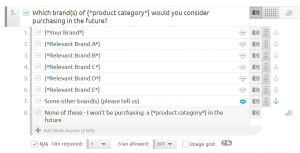
The next question (Q6) is the Competitive Topography advanced research test, which has been made extremely easy for you to use. It was created to explore a number of entities, such as brands, that can be rated on a list of attributes. For example, to get an idea of the fast food industry in the US, you may want to rate McDonald's, Wendy's, Burger King, and others in their competitive set on attributes like food quality, price, healthiness, speed of service, etc. This methodology will give you an important understanding of consumers' perceptions of each brand, perceived similarities between them, each brand's most differentiating attributes, and a visual comparison of ratings among the restaurants in aggregate as well as individually by each attribute. We recommend having about seven items in each list in order to get the most informative visualizations. In the right bottom corner of the attributes list there is a dropdown box with a preset library of common attributes broken down into three groups - product, service, and general brand attributes - to help get you started. You’ll have a variety of sophisticated illustrative views in the statistical output.

Q7 is the MaxDiff advanced research test, which is a great way to compare many alternatives (such as product features) without overwhelming respondents by asking them to read and consider all items at once. It takes a list of your items to be compared and shows them in a balanced order to each respondent, four at a time. An automated, adaptive design sheet is generated on the fly and specifies the combinations and number of trials respondents see. It is different from other MaxDiff tests in that respondents are ranking options (rather than choosing the top and bottom options only). From a user experience perspective, we have found that it is no more taxing for respondents to rank four items than it is for them to designate a top and bottom option. And from a data quality perspective, it actually increases the accuracy of the utility estimates as that's one more piece of information being collected on every trial. The platform computes the advanced statistical analysis on the back end and shows you the hierarchy of your alternatives, as well as the distance between each item. Using this technology, you can find out which features/qualities of your product are most important to consumers or rank a long list of slogans you are considering in the order of preference by your target audience. The Advanced MaxDiff test is quite sensitive to the number of completes, so we recommend ordering 400 to 700+ responses for 7 to 10 tested items and at least 700 responses for 11 to 40 tested items.
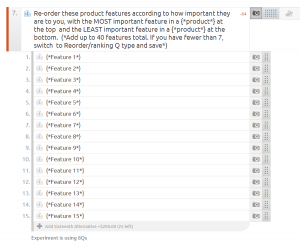
At this point in the survey, feel free to insert additional questions about the product category overall as needed.
Main Survey Questions – Your Brand
The rest of the survey has respondents thinking about your brand specifically. The template includes two open-ended questions asking about Likes and Changes concerning your brand. Now that you’ve already collected data about the product category, your competitors, and the top product features/benefits, you can focus directly on anything about your brand that you/your client needs to know to help answer your business objectives.
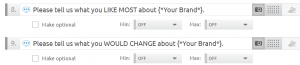
Similar to an open-ended question, the Video Response question allows you to collect video recordings from a number of respondents of your choosing. You can add instructions and talking points you’d like them to address, or even include stimuli for them to comment on. This could add some great qualitative findings to your Creative brief.

The last question included in the template is another open-ended question for respondents to add anything additional about your brand (or, perhaps, the category) that they have an opinion on that was not asked already.

Furthermore, you have the option to add additional questions (up to 35 total) as needed.

Finalizing Your Survey
Always remember to save and test your survey carefully before launching. You have multiple preview options. On the left hand side of your screen, you can select “PREVIEW” and have the option to view your survey in Respondent Mode (which mirrors the respondent experience), Researcher Mode (which allows you to skip to certain questions, skip conditional logic, etc.), and preview how the survey will look on a variety of devices.
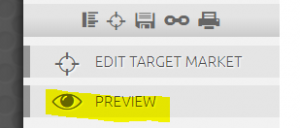

You can also click on the chain-link icon to access the survey preview link (which also mirrors the respondent experience) that you can copy into your browser. We encourage sharing the survey preview link with your colleagues, so they can test the survey too – those not as close to the survey writing process as you have been may be able to provide new insight on question structure or phrasing. The chain-link icon also provides access to email the survey or download the survey draft as a Word doc or PDF for further distribution.

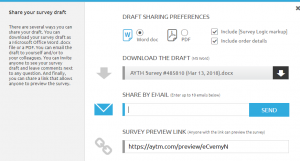
When in Doubt, Ask AYTM!
While these templates are intended to assist your survey writing—making the process easier and more approachable—our Client Support team is happy to help if you ever have any questions. We’re just a click away (Chat icon located in the bottom right corner of your screen), and we look forward to assisting you with your research!
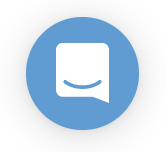
Learn more about brand templates in our part 2


.jpeg)

.webp)














.jpeg)


